Pages allow you to create a collection of related diagrams all in one document.
Every SmartDraw document starts on Page 1.
You can break up a large drawing into more manageable pieces by creating multiple pages. Multiple pages also allow you have multiple different diagram types linked into a single file to simplify sharing a large project with your team or clients.
To add a new page to an existing document, click the plus sign next to the existing Page 1 tab at the top of your work area.
Let's go through all the options.
New Page
New Page will add a new blank page of the same document your current diagram is. So if you're adding a new page to a flowchart, you'll get a new blank flowchart page. If you're adding a new page for a floor plan, you'll get a new blank floor plan page, and so on.
New Page from Template
New Page from Template will add a new page using any template in SmartDraw's library. When you choose this option you'll get a dialog that looks like the New Document view of the main Dashboard where you can browse through SmartDraw's categories of templates. This allows you to mix and match diagram types. You can add an org chart template to a floor plan diagram as a separate page, a flowchart to a UML class diagram, and so on.
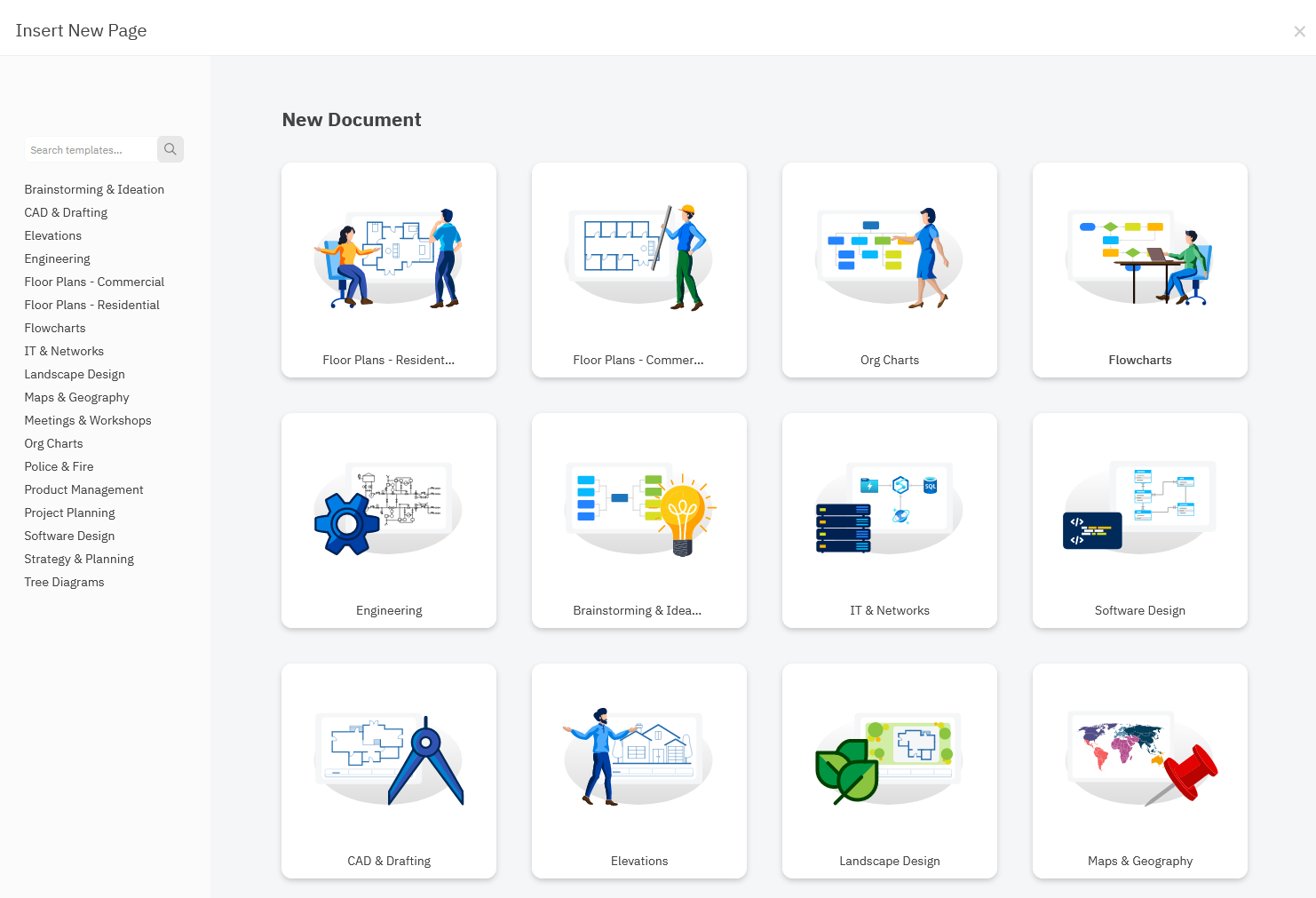
Duplicate Page
If you select Duplicate Page, you'll get a new page with a copy of your existing diagram. This is great if you're trying to present alternatives. You can create slightly different versions of the same visual in a single file and let your team work on presenting alternative ideas. For example, you can make an alternative floor plan layout or wireframe for a presentation.
Add Existing Document
If you choose Add Existing Document, you'll be able to add any existing diagram you created as long it's a single page document. In the dialog that pops up, browse your documents and choose a file to add to your diagram.
The file you've selected is immediately added to your document as another page. You can continue adding pages using the same instructions as above, until you have merged your single-paged files into one large multi-paged file.
Limitations of Inserting Pages into a File
We suggest being mindful of the number of pages, and of the types of data being included on each page (symbols, images, text, etc.) within your files.
Read this article on working with pages once they've been created.