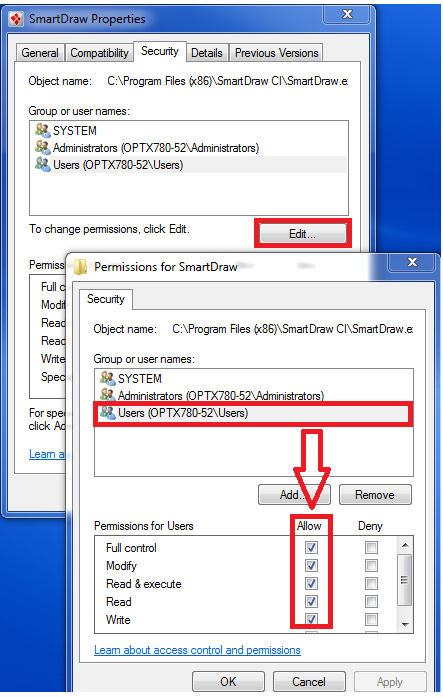Based on how SmartDraw was installed, your SmartDraw folder and it's subfolders may be set to read-only, preventing you from editing existing libraries or other files. As a result you may need to change the security permissions of the respective folders. Depending on whether you have admin rights to your machine or not, you may need to have your IT department assist you with this process.
First, locate your SmartDraw directory.
The standard locations are:
- C:\SmartDraw
- C:\Program Files\SmartDraw
- C:\Program Files (x86)\SmartDraw
After you've located the folder, right-click on the whole “SmartDraw” folder (don’t double-click to open, just right-click) and then choose Properties:
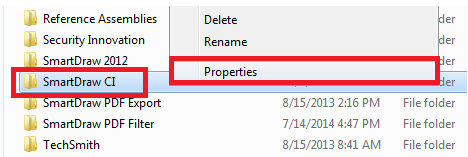
Now, go to the Security tab. Choose your user name or computer name from the list. Be sure that all of the checkboxes are checked under “Allow”, except for “Special Permissions”:
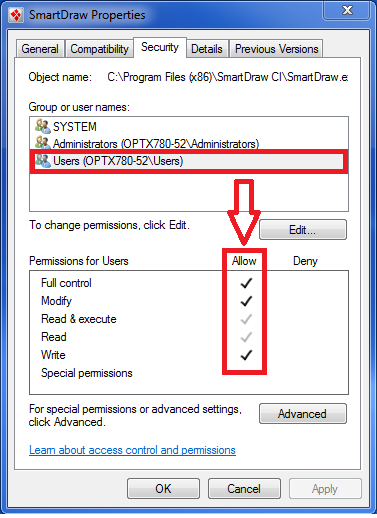
If “Deny” is selected for any of them, or if nothing is checked for any of them, please click “Edit”. Then, be sure that your user name is still selected and check “Allow” for all of the boxes, except “Special Permissions”. Click “Apply”, and then “OK”. Click “OK” again to close out of everything: