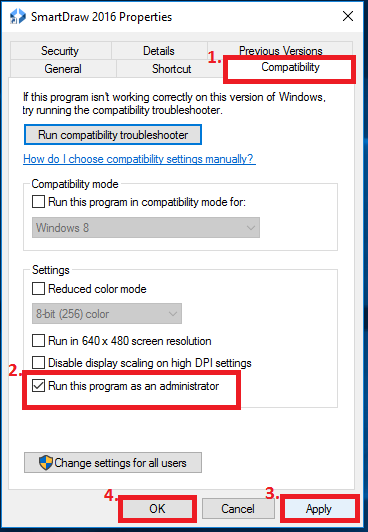Based on how SmartDraw For Windows Desktop was installed, SmartDraw may need to be run with Admin rights to have all functions enabled. Sometimes simply running SmartDraw once with Admin rights is enough to add all the appropriate registry strings.
You can generally run SmartDraw with Admin rights by locating your SmartDraw shortcut, right-clicking on it and choosing "Run As Administrator":
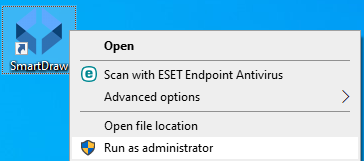
If you don't have have a SmartDraw shortcut, you can locate SmartDraw.exe and right-click on it to choose "Run As Administrator". SmartDraw.exe can be found under the SmartDraw installation folder generally located under:
- C:\SmartDraw
- C:\Program Files\SmartDraw
- C:\Program Files (x86)\SmartDraw
If running as administrator resolves the issue you are experiencing, you can choose to permanently run SmartDraw as Administrator by right-clicking on the SmartDraw shortcut again and choosing "Properties".
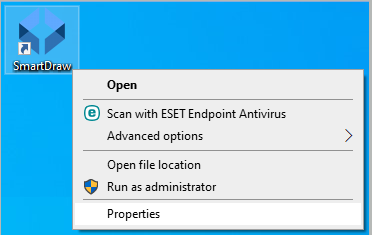
Then, choose the “Compatibility” tab, and check the box for “Run this program as an administrator”.