You can add a new corner or alcove to a room outline using the right-click menu. Click on the spot on an existing wall where you want to add a new segment and select Add Wall Segment from the menu.
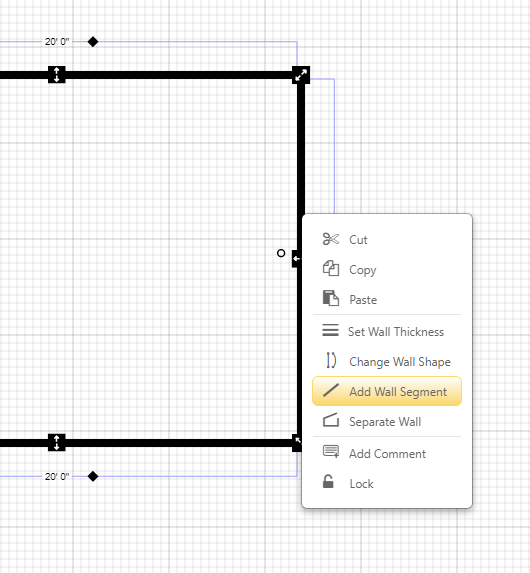
SmartDraw will automatically add two new wall segments at right angles from the spot clicked to create a new corner going outward from the existing outline unless space doesn't permit it, in which case the corner will added going inwards.
The size of the initial "kick out" or "indentation" will be determined by your scale and room in your drawing. On the standard 1:4 scale used in our floor plan templates, the indentation will be one major scale unit or 4 feet. Again, as long as there's room for that in the drawing area. Subsequent corners may vary in size to keep a reasonable shape to the room. After adding a corner, you can always adjust its precise measurements.
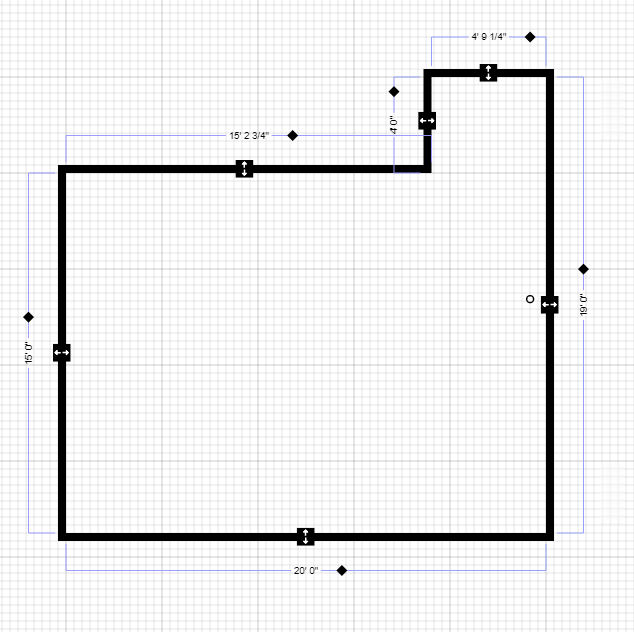
Once a corner is added, you can fine tune its size and indentation using the wall adjustment tools. Just click on the arrows to drag the walls inward or outward as desired.

If you drag the indentation all the way back to the initial wall, SmartDraw will automatically get rid of the alcove for you and merge the line segment back into a single, smooth wall. You can always add it back with the right-click menu.