We tried to make the migration from a server instance to cloud instance as smooth as possible. Please follow these steps to ensure an optimal migration. Please note, this migration requires an active SmartDraw account and subscription. Please contact us at support@smardraw.com to migrate your SmartDraw for Atlassian subscription to a SmartDraw account.
Step 1
If you have not already done so, you'll need to initiate a server to cloud migration for your instance using Atlassian's Cloud Migration utility. For instructions on how to start a migration, please see Atlassian's migration guide.
Step 2
Once your instance has successfully migrated, install the SmartDraw Connector for Jira or Confluence on your new Atlassian Cloud instance.
Step 3
Navigate to the Admin and Apps area for your instance and locate the SmartDraw Connector section, then click Server Migration.
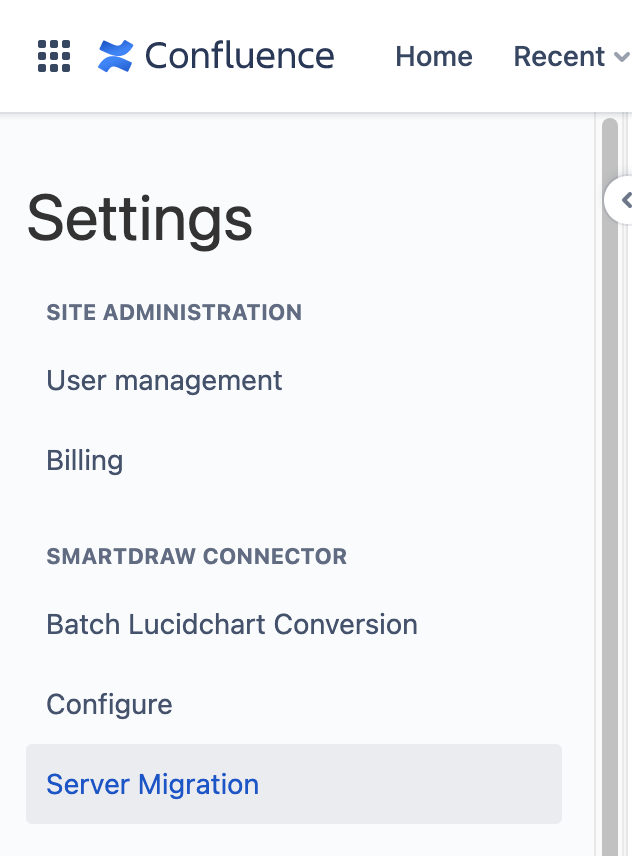
This will load the SmartDraw migration utility. If you have not already logged into your SmartDraw account, you will be prompted to do so now.
From here, decide whether you want to migrate a specific space or your entire site, then click Find to locate all SmartDraw's documents available to migrate. For larger instances with more than a 1000 documents, we recommend migrating a single space to start, and verify everything works as expected.
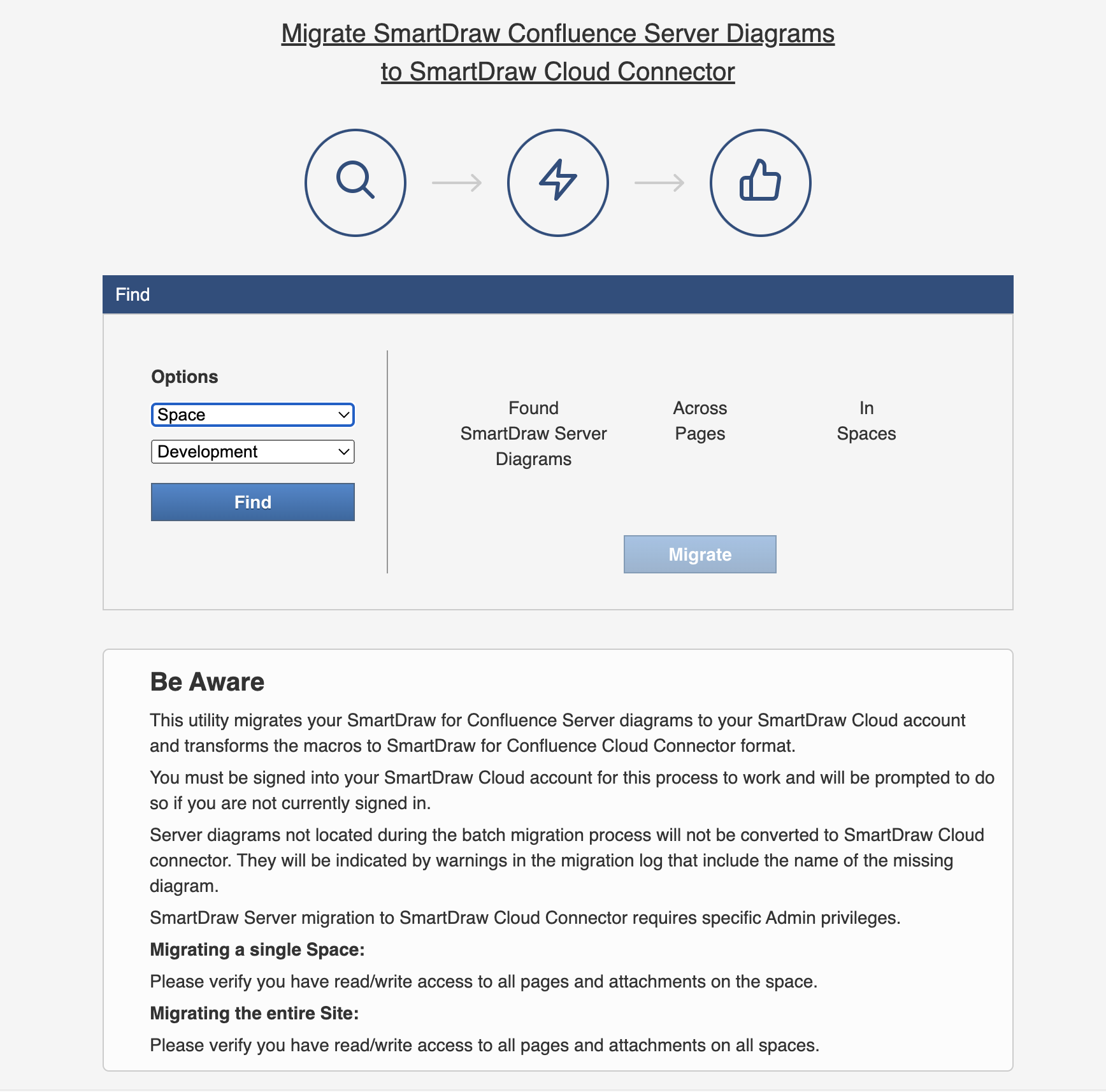
Repeat for each space you wish to migrate, or choose to migrate your entire site. If the migration utility encounters any errors they will be listed after the migration completes.
In rare cases, the migration will need to be restarted and run a second time. In the event this happens, successfully migrated documents will not be duplicated and migrated again.