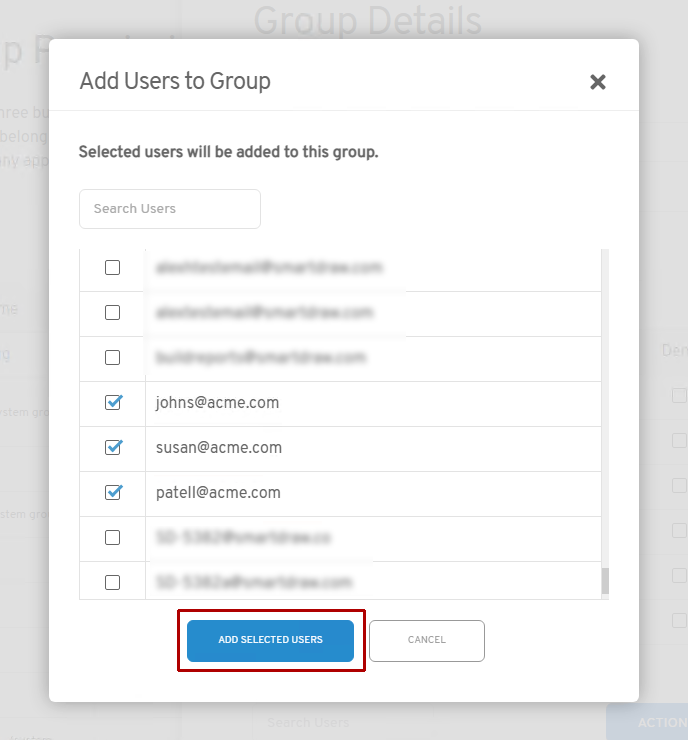You can add custom groups easily.
First, log in to My Account.
Then select Group Permissions from the left panel.
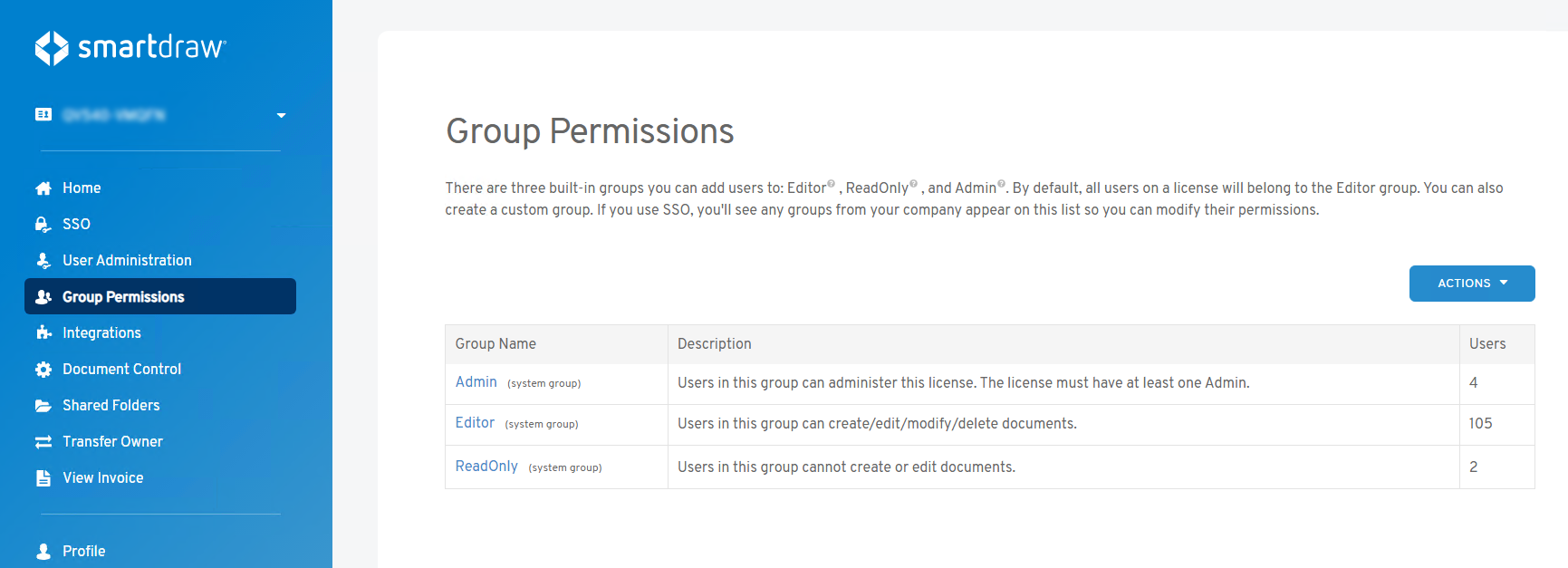
Click Add Custom Group in the Actions drop-down to create a new group specific to your business.
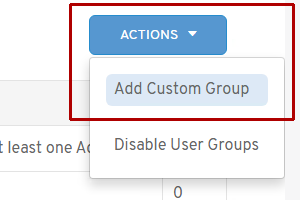
Give it a name and a short description and click Save Group to add the group to your license.
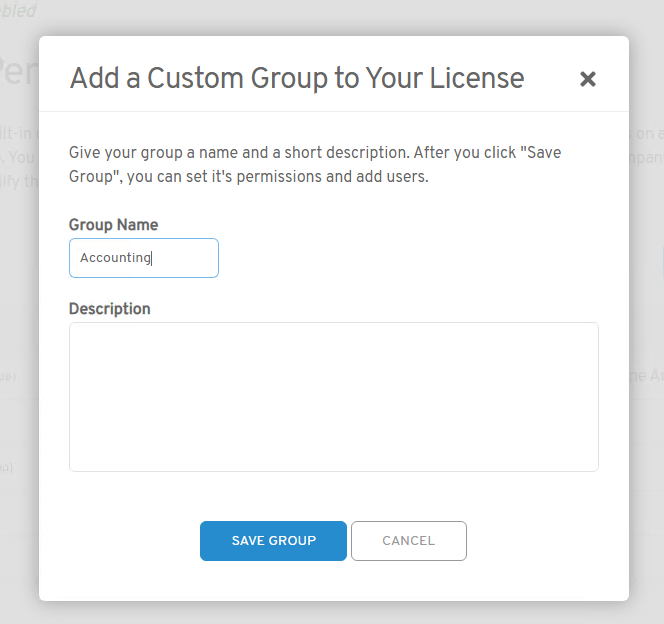
Once you add a group, click on its name in the group lists to see a pop-in dialog where you can set its permissions and add users.
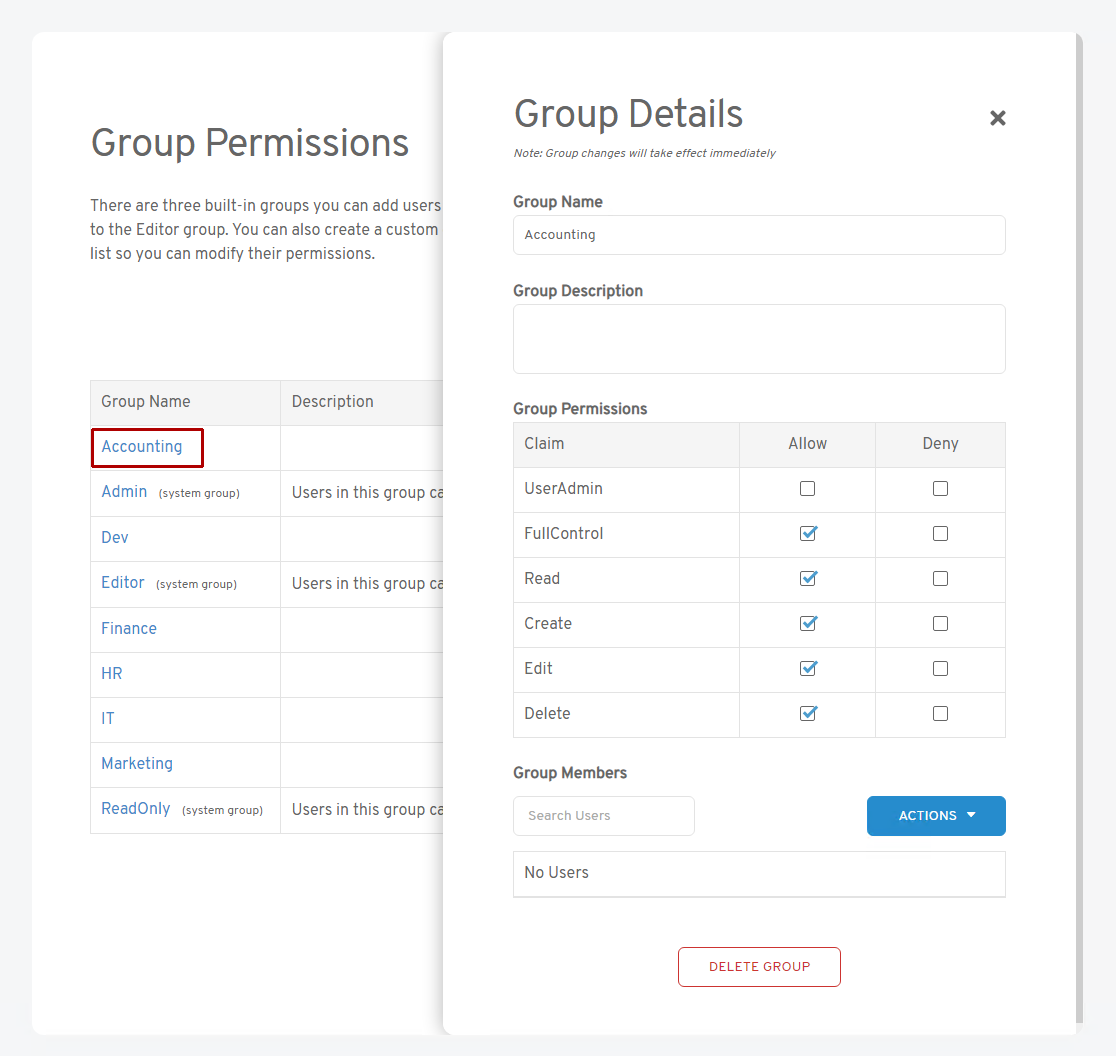
Custom group permissions will mimic the permissions in the built-in groups. You can choose to allow the group to have "Editor" rights by checking Full Control. This will allow users in the group to read, create, edit, and delete files.
To set read-only permissions, check Allow next to the Read option only.
Adding Users to the Group
To add new users to your group, choose Add Users from the Actions drop-down in the Group Details pop-in.
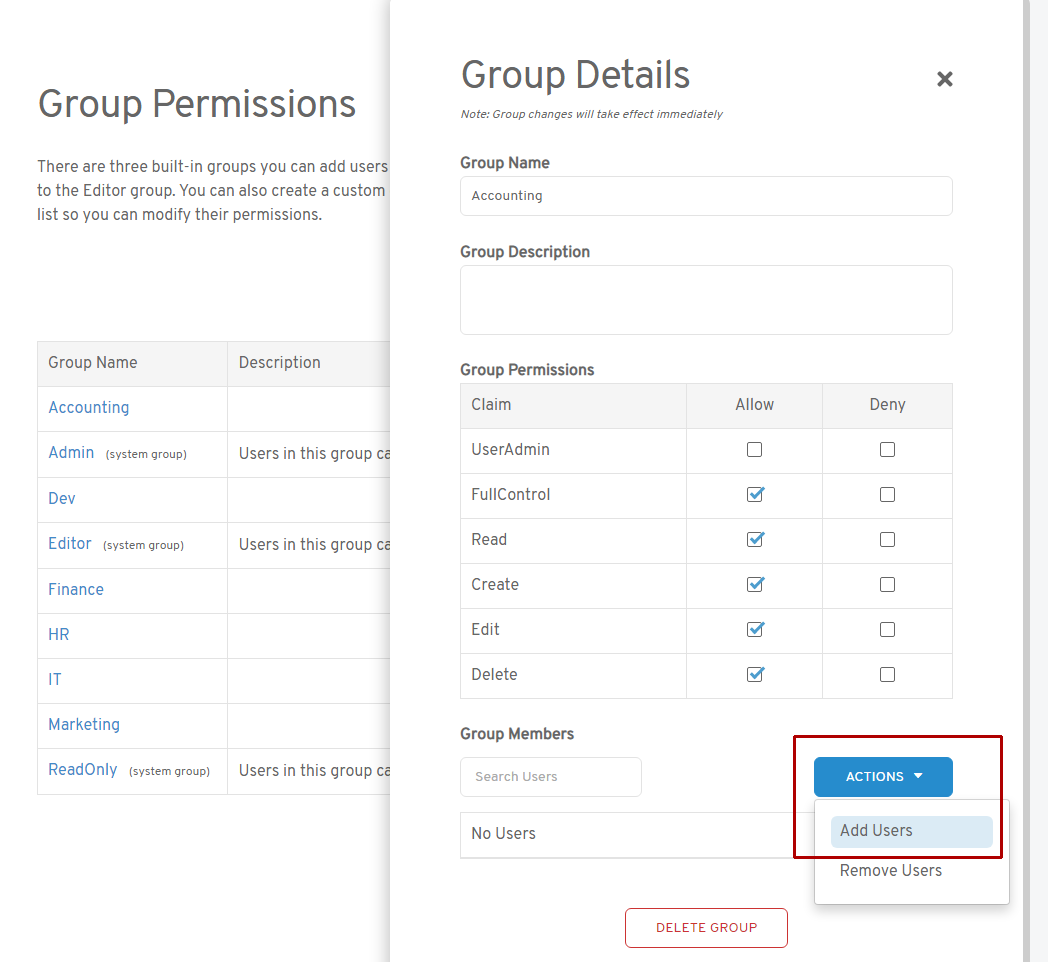
You'll see a list of users on your license. Check the box next to the ones you want to add to your custom group and choose Add Selected Users.