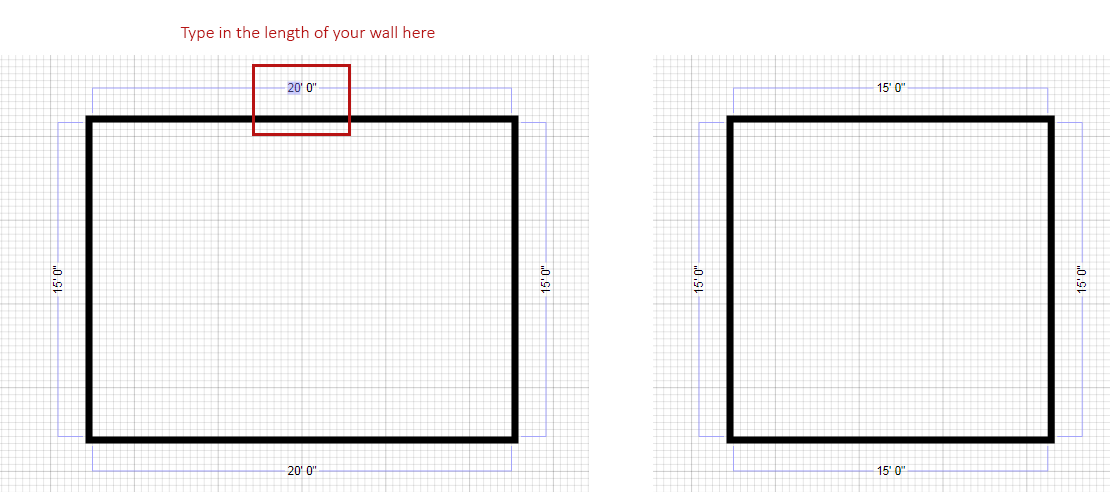You can easily modify the length and position of walls to change your room's outline.
Adjusting Wall Position
Once you've created an outline for your room or house, you'll see growth handles appear in the center of each wall segment and at each corner.
The handle with an up and down or right to left arrow will allow you to move your wall inward or outward vertically or horizontally.
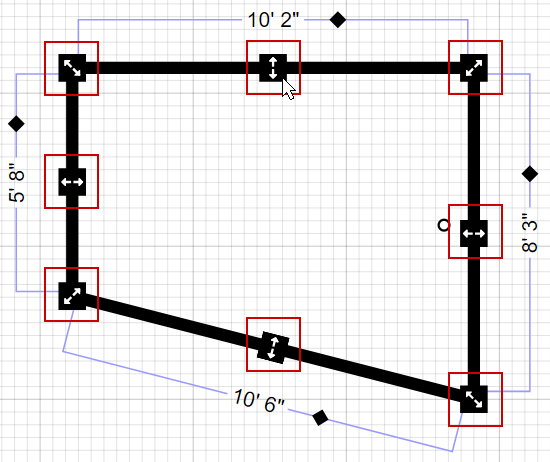
These handles will also allow you to remove any indentation or alcove by moving the alcove's wall segment in until it's in line with the previous wall.
Adjusting Corners
If you need to adjust the position of your corners, you'll want to use the controls located where the walls meet. Click and move these controls to adjust your wall diagonally and move the placement of the corner.
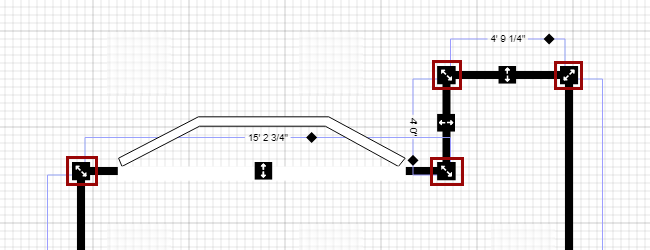
You can use these to adjust the shape of your room.
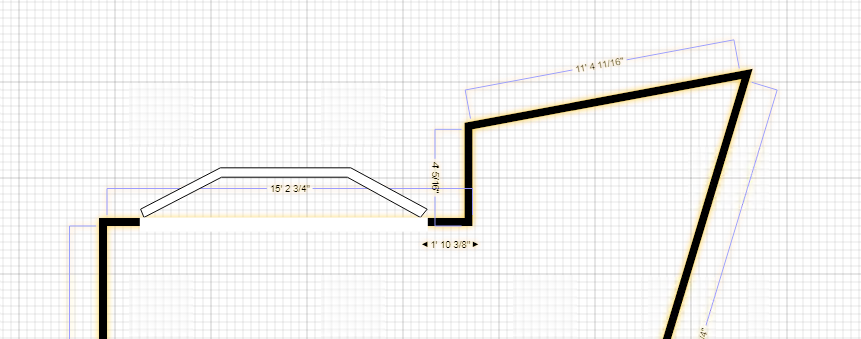
Moving the Entire Room or Floor Plan
Grab any other part of the walls to move the entire room, including all of the room's contents.
Set the Length of a Wall Segment
To set the length of any wall segment, select the dimension and type the new length in there. All connected walls will adjust accordingly.