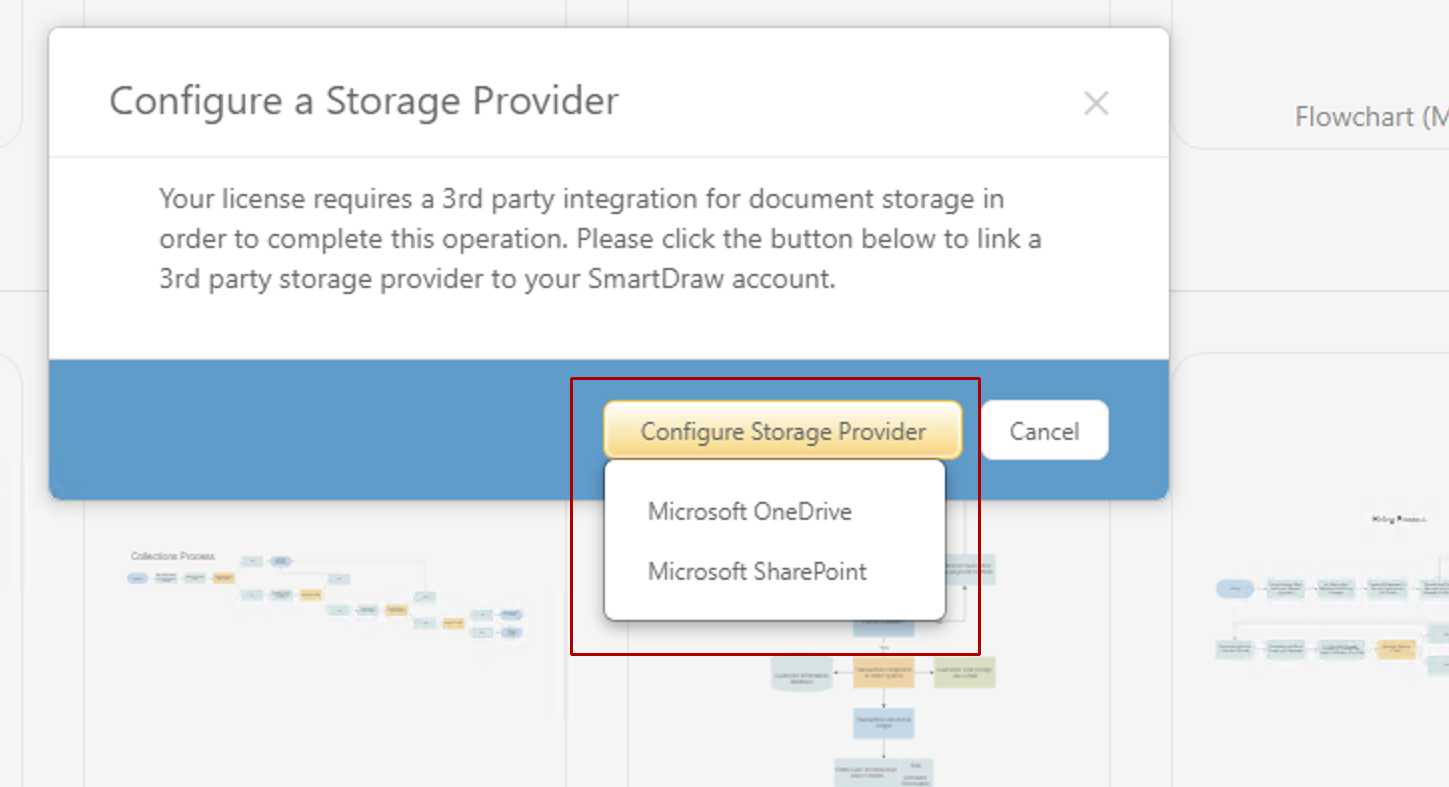In addition to changing the default storage provider, you can restrict the storage options to just one or more approved providers.
Once an option is disallowed, users will no longer be able to choose it for saving their documents. They will able to save their documents only using your selected provider.
First, log into My Account.
To change the default storage options, select Document Control from the left panel.
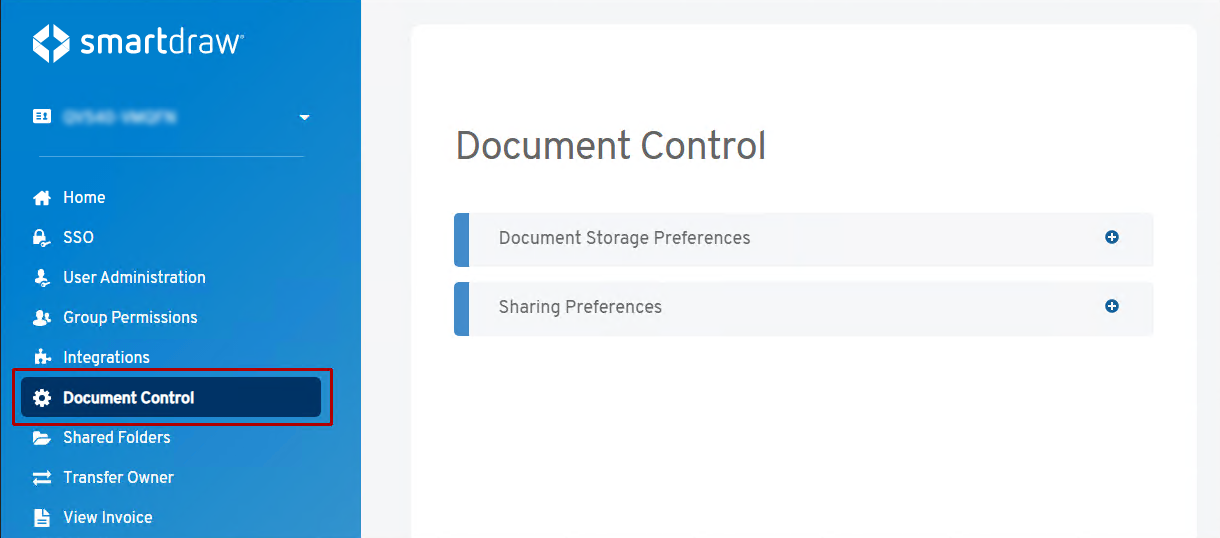
Click on Document Storage Preferences to expand storage setting options.
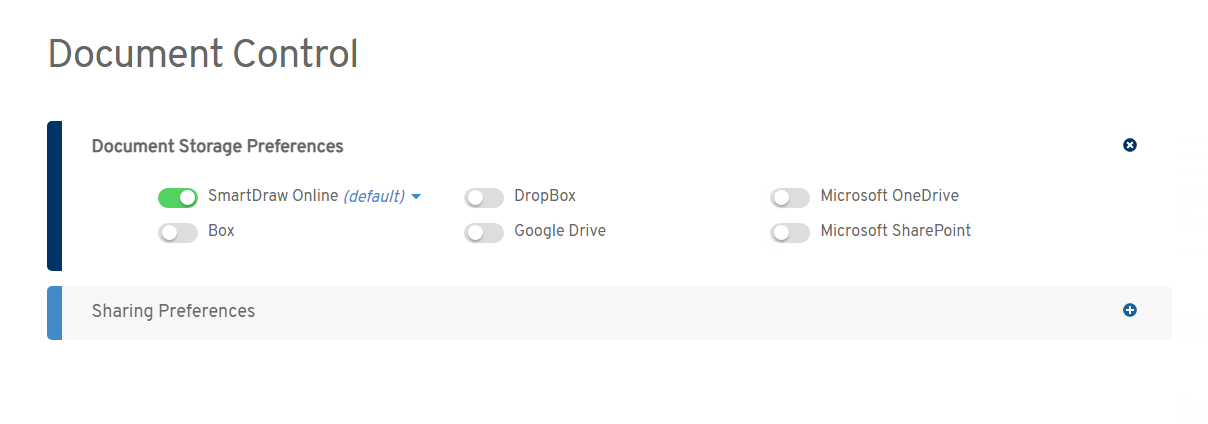
To prevent users on your licenses from using any other storage provider, make sure all toggles are set to gray except your organization's preferred choice.
Below is what it would your settings should be if you wanted to restrict all your users to just saving to Microsoft OneDrive®.
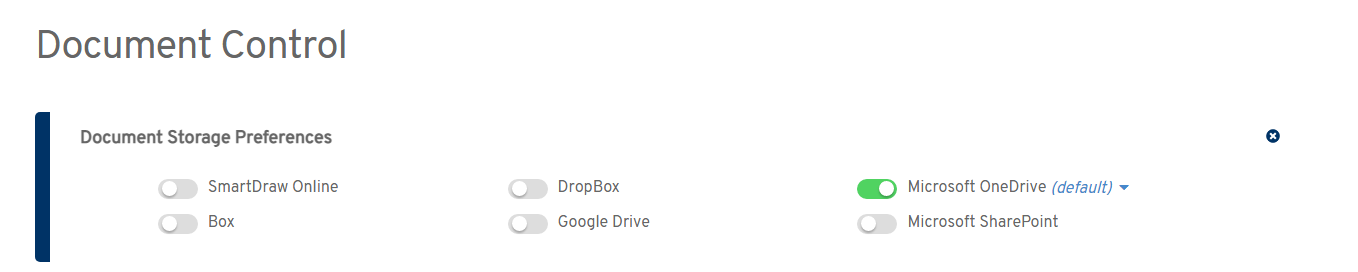
Note, restricting your storage preferences, doesn't automatically move your default storage provider to that selection. To set your default storage provider, you'll want to click on the blue default drop-down and choose the appropriate provider that matches your restrictions to avoid issues with saving.
Once you've restricted your license to a 3rd party provider, when your users login to their accounts, they'll be prompted to connect to that storage service before they can open any templates.
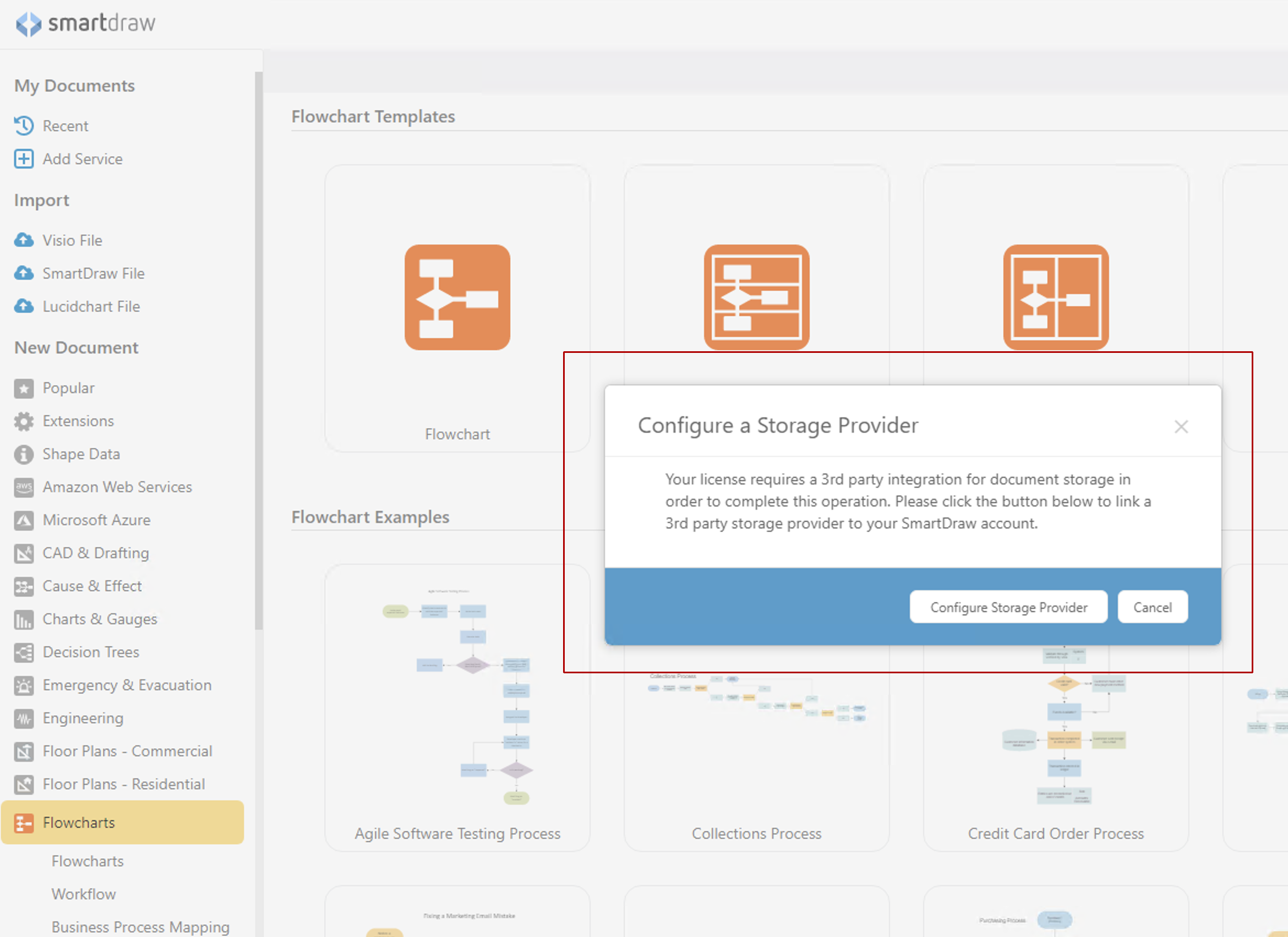
When they click Configure Storage Provider, they'll only see the options the license administrator has authorized.