The Workspace dialog in the Page tab lets you set an exact size for your work area and define what happens if your diagram would exceed this area.

In the Set the Workspace dialog, you'll see a preview of your document.
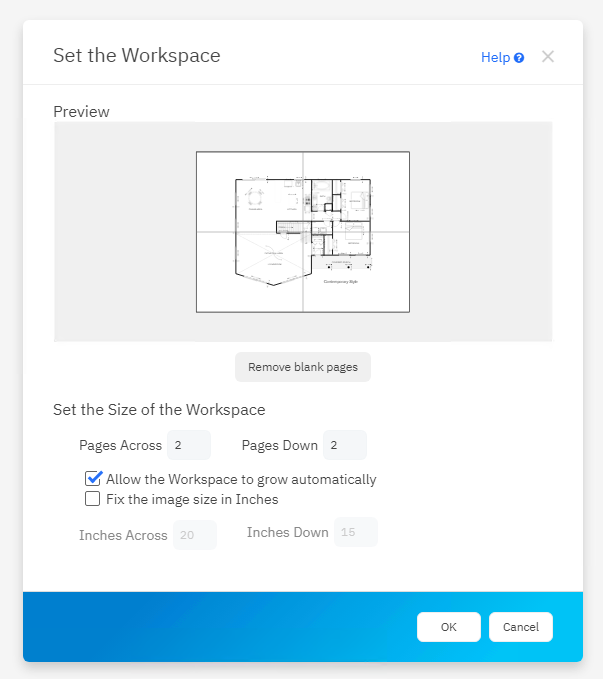
By default, you'll see that workspace is sized based on a standard letter size with margins. A small diagram easily fits on a single page.
If you have a larger diagram, you can see how it spans across multiple pages using the preview in this dialog.
The floor plan above fits on 4 pages, 2 across and 2 down with the standard 8 x 11 page size.
This only matters if your end goal is to print your document.
By default, SmartDraw diagrams are all set to make the work area grow automatically as your drawing gets bigger.
If you set "Fix the image size in inches" your drawing area will be limited to what you selected. When your drawing would exceed this size, you'll get an error.